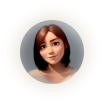Collaborator Permission Settings Is Now Live on NFTify | Sprint 18 Release


Collaboration permission settings
Support for Google Tag Manager
Support for Coinbase wallet
Approve/reject/delete multiple NFTs
Physical item enhancements
About NFTify
In this Sprint 18, we’re introducing various new features to help you have an easier time managing your NFT store – and here’s a full look at it
Collaboration permission settings
Understanding that scaling up your NFT business requires collaborative efforts from multiple parties, in this Sprint release, we’re introducing more ways for collaborators to help you out, and this ranges from selling your NFTs, and configuring the look and feel for your store, to setting up your marketing tool and producing/managing your blog.
You can find a new Permission column in Settings > Collaborators.

This setting reflects the permission settings you have set for your collaborators. If you haven’t configured the permissions for your collaborators yet, simply click on Edit on a collaborator.
This will open up a new window where you can freely configure the permissions for collaborators:

Support for Google Tag Manager
Coming with this Sprint release is also a new built-in marketing tool that many of you were asking for – Google Tag Manager (GTM). With this, you’ll now find the whole process of adding and updating your tags a lot easier, and this means better conversion tracking, site analytics, remarketing, and more insightful marketing campaigns.
The integration process for GTM should feel like a breeze for you. To integrate GTM into your store, in your Admin Panel, go to Marketing > General > Analytics, scroll down until you find the Google Tag Manager section.

Here, simply paste in your Google Tag Manager ID and you should be good to go. We’ll be having a step-by-step tutorial video on how to set up Google Tag Manager for your store so don’t forget to subscribe to our YouTube channel!
Support for Coinbase wallet
As part of our effort to help store owners reach more potential buyers, in this Sprint release, we added a brand new crypto wallet that your buyers can use to buy, sell, and transfer NFTs.

Note that currently, Coinbase wallet support is limited to the buyer side only, not for store owners.
Approve/reject/delete multiple NFTs
To make the process of managing NFTs submitted by your collaborators easier for you, we added a new way to mass approve/reject/delete NFTs. To do this, head over to your Admin Panel > NFT, and choose the NFTs that you want to mass approve/reject/delete.
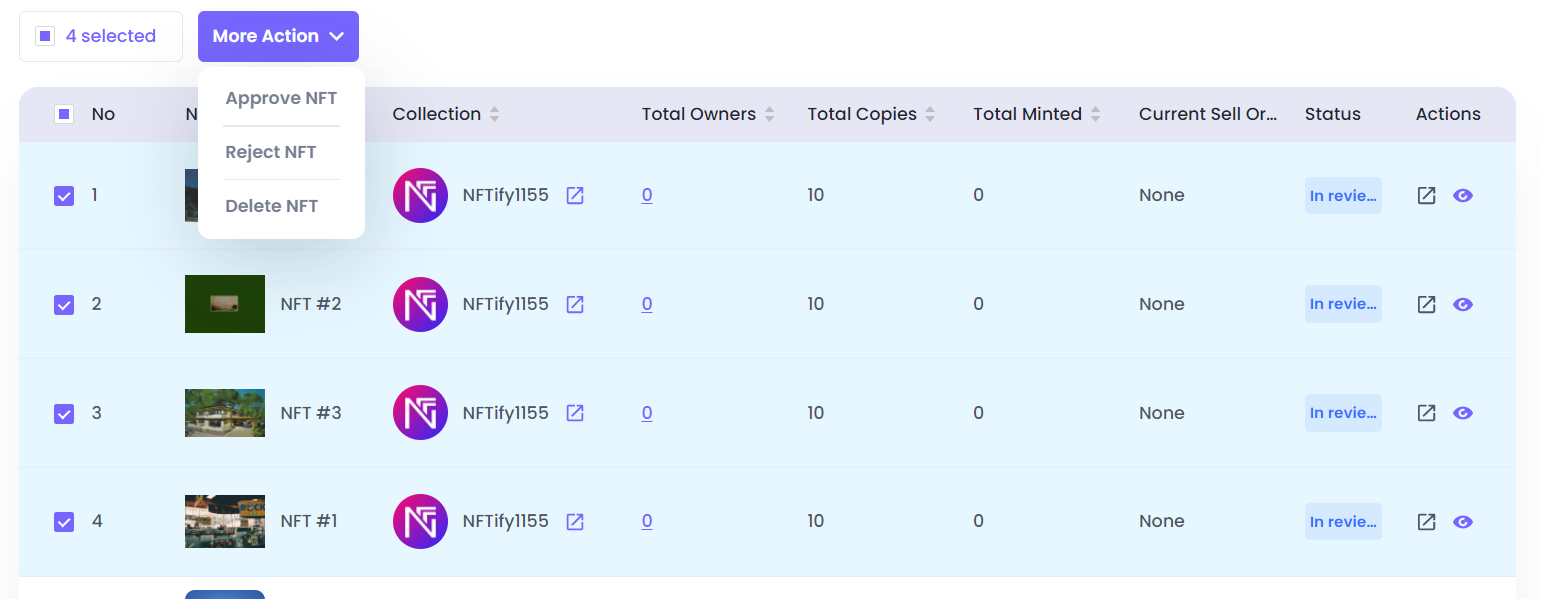
Physical item enhancements
Last but not least are various other small changes to our UI to help make your experience using NFTify more intuitive and have an easier time managing your NFT business.
During your sales order creation process, you’ll find a new option to add customized messages to physical items, along with an option to make the receiving of your physical item mandatory for buyers.

Additionally, in your Sales History, you can now export information – either all data or data from your current filters – from your sales order.

And that’s it for this Sprint 18. Try all these new changes out in your own store now and let us know what you think on our Telegram community channel!
About NFTify
NFTify is a multi-chain platform that enables anyone to create their own fully functional NFT marketplace in just a few minutes, without coding or upfront cost required. The platform is one of — if not the first — platform to lower the bar for everyone to join the NFT space, and it comes with various first-on-the-market features to set itself apart from others
⭐️ Be a part of the NFTify community on Telegram, Twitter, Youtube

with NFTify today
matter of hours, without a single line of
code or any upfront cost.